Steam.exe main exception
To run Steam, you must first connect to the Internet
If you have:
1. Encountered the message above when updating Steam
2. Already connected to the Internet
3. Already turned off firewall
4. Windows 7 user
5. and Googled your way here
Then congratulations you're one step closer to solving it. Here we go mate:
Step 1
Click on Windows go to Control Panel then in the Search Control Panel box type firewall. Click on Allow a program through Windows Firewall as shown below:
go to Control Panel then in the Search Control Panel box type firewall. Click on Allow a program through Windows Firewall as shown below:
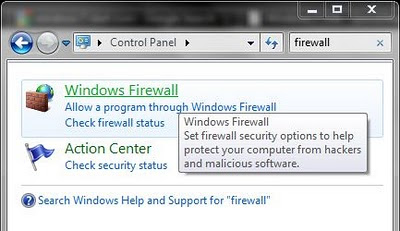
Step 2
Scroll down until you see Steam. Make sure you ☑ it for both Home/Work (Private) and Public. It should look like below:
If you have:
1. Encountered the message above when updating Steam
2. Already connected to the Internet
3. Already turned off firewall
4. Windows 7 user
5. and Googled your way here
Then congratulations you're one step closer to solving it. Here we go mate:
Step 1
Click on Windows
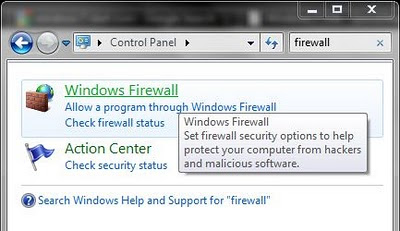
Step 2
Scroll down until you see Steam. Make sure you ☑ it for both Home/Work (Private) and Public. It should look like below:
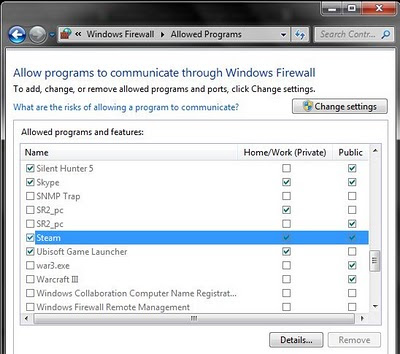
Step 3
Restart Steam, and try updating again. This time it should work as shown below. Enjoy!
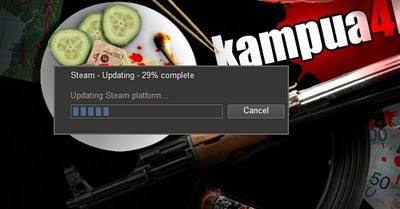

No comments:
Post a Comment